HITMAPS™ Tournaments Match
Starting A HITMAPS™ Tournaments Match
- Click "Generate Spin"

- Select "Enable Tournament Mode"
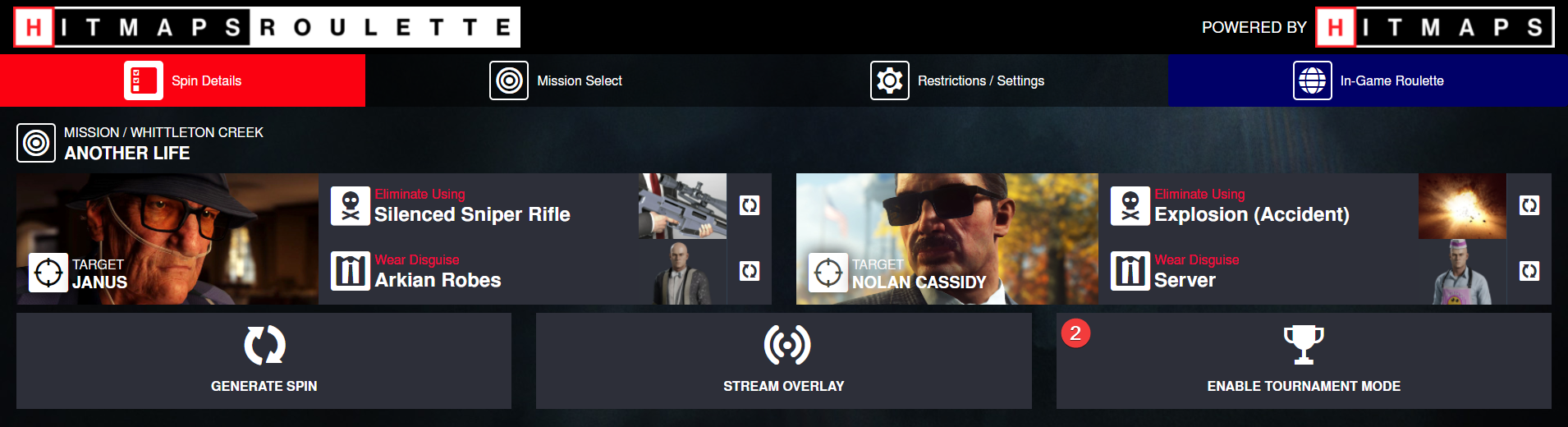
- If not logged into HITMAPS Roulette, click "Login with Discord". Otherwise, click "Start HITMAPS Tournaments Match" and jump to step 5.
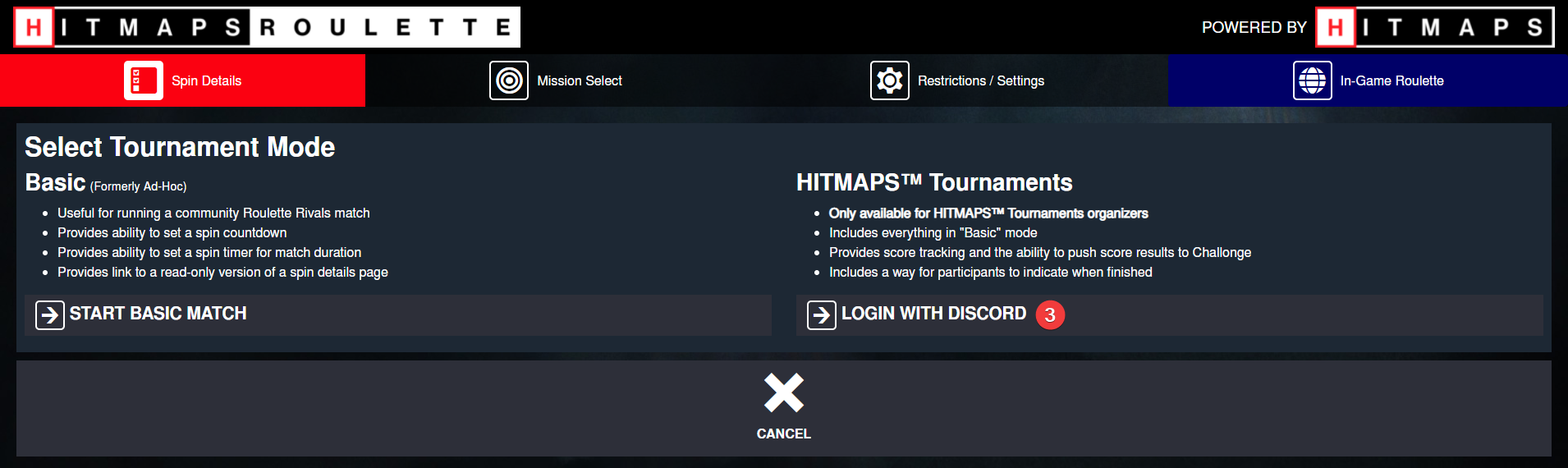
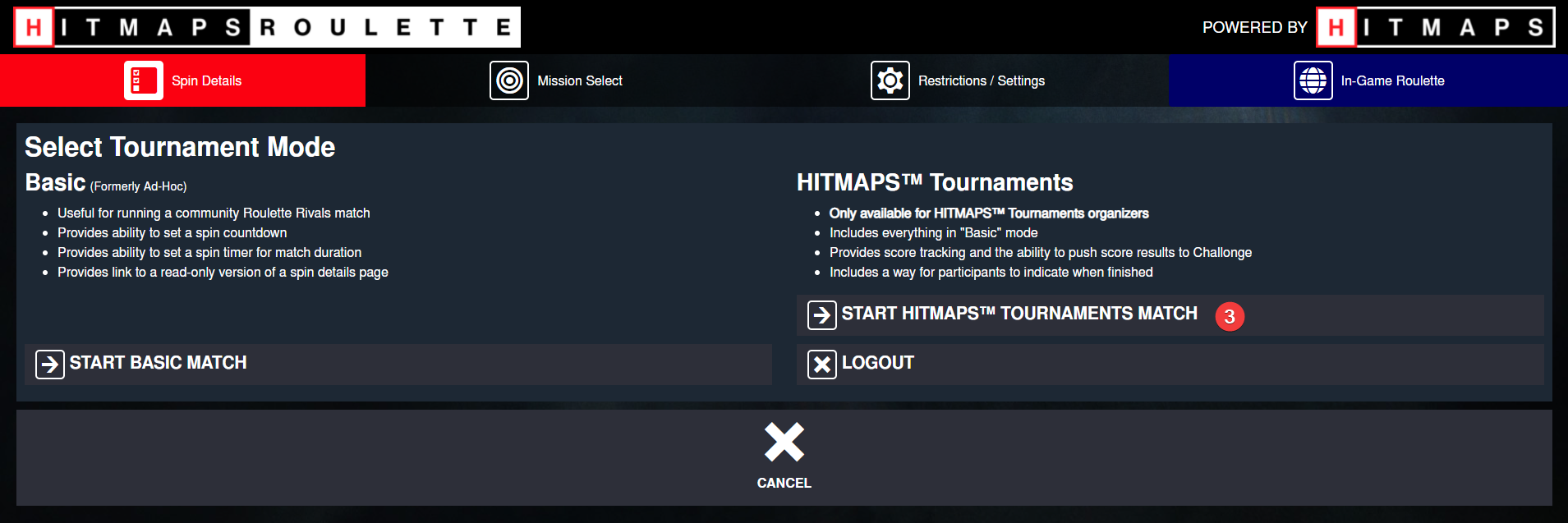
- Click "Authorize"
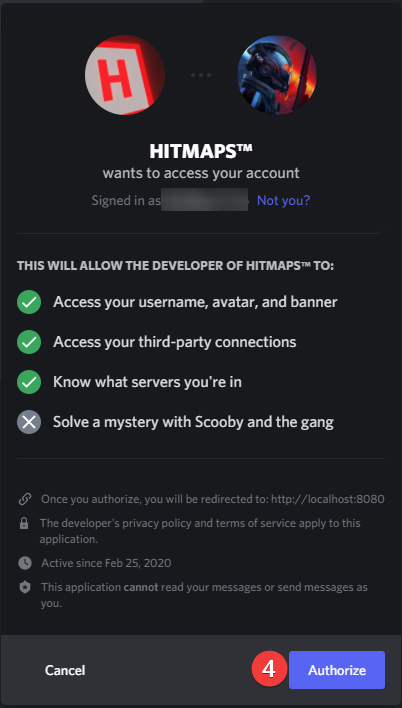
- Select an event from the left-hand side, and a match from the right-hand side. Then click "Continue"
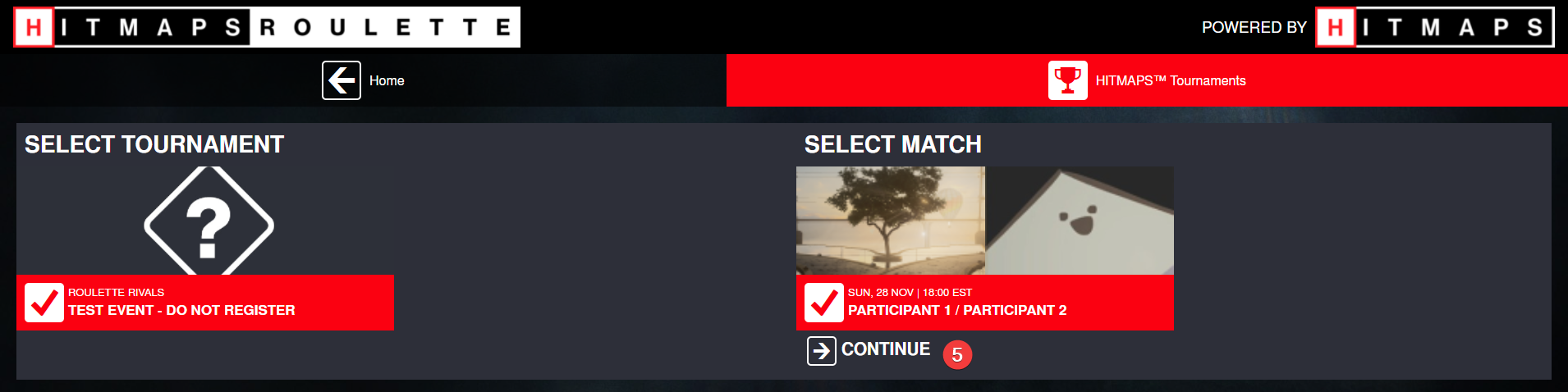
Auto-Selection
If there is only one event and/or match available, the website will automatically select the one event/match.
"Not all matches are shown!"
You will only see a match available if:
- The match is not yet complete and
- You have permission to officiate the match
If you believe both of those statements are true and you still cannot view a particular match, contact HITMAPS.
Match Admin View Breakdown

- Map History / Picks
- When a map is concluded, the score for the map will be displayed instead of the map name
- Allows the admin to call a draw or force victory / win by forfeit
- Sends the final score to Challonge and closes the match (this button is disabled until the match has concluded)
- Participant's name and connection status
- Red: Offline (not viewing spin page)
- Amber: Viewing the spin page, but connection is weak
- Green: Viewing the spin page with a strong connection
- Participant's score
- Link to copy the participant's spin link to your clipboard. It can then be sent to the participant
- Button to send a message to the participant. Useful for informing them of an incorrect kill, their stream being offline, etc. Once a message has been sent, the participant must acknowledge your message before you can send another.
- A list of who won what map, and the points given out for that map
- Reverses the result of the most recent map
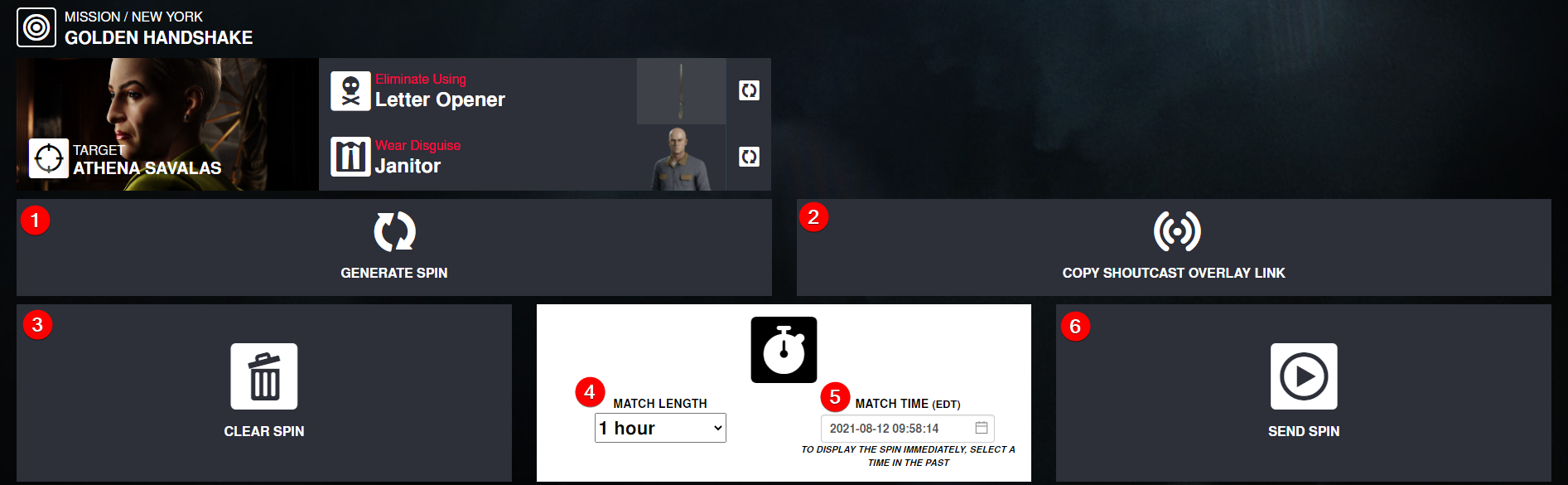
- Respins the entire spin for the same mission
- Provides a stream overlay for the match's caster
- Clears the spin that is displayed on the participant view and removes the timer
- Sets the length of the match, or removes the time limit entirely
- Sets the time the spin should go live (in your local time zone). Setting a match time in the past will result in the spin appearing immediately.
- Sends the spin to the participant(s)
Participant View Breakdown
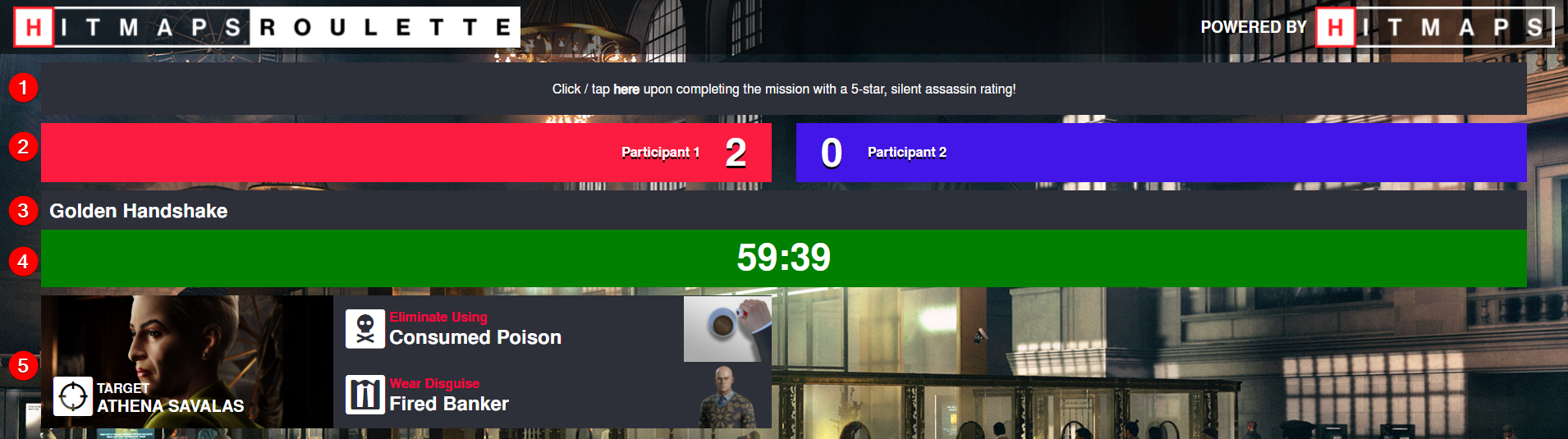
Note: This screenshot is outdated, but the same features apply today.
- "Done" button. Participant must click this button after completing the mission with a 5-star, silent assassin rating
- The current score
- Current mission being played
- Time remaining for the spin. If there is no time limit, "No Time Limit" will be displayed instead
- Current spin conditions
Updated 8 months ago
